|
<< Click to Display Table of Contents >> Modifying objects |
  
|
|
<< Click to Display Table of Contents >> Modifying objects |
  
|
Objects can be manipulated and modified in different ways. Collision monitoring is active with all operations. If collisions with the ground or other objects occur, the respective modification will not be permitted. Collision monitoring can be deactivated in the Object properties box.
Positioning:
The position of the objects can be defined either in the Object Properties box or with the "Move" tool.
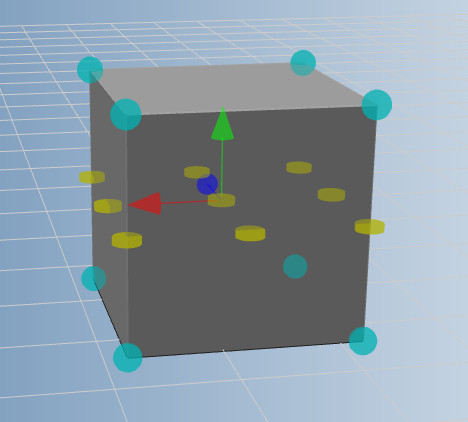
"Move" tool
To move the object, simply drag and drop it. If you want to move the object in one direction only, you must use the arrows.
Here, the position displayed in the Properties box corresponds precisely to the coordinates of the point where the three arrows start. This does not necessarily need to be in the centre, but can also be positioned by the user on one of the eight corners (see illustration below). This makes it possible to position an object in a way that the bottom left front corner is at the point (0, 0, 0)
For precision positioning (without raster), hold the Ctrl key down while dragging with the mouse.
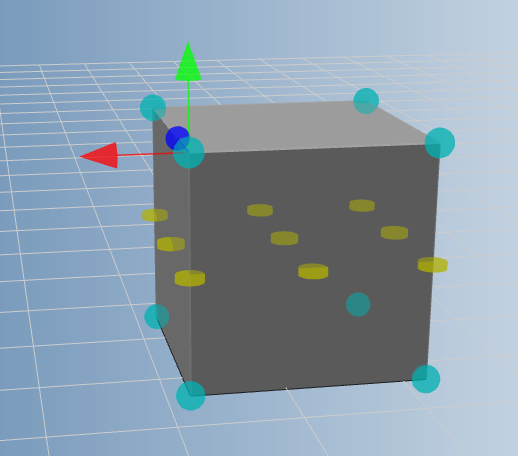
A corner as the starting point of the arrows
Halfway up the object there are also the 9 snap points. If the object is moved at one of these points, the object is positioned in such a way that the respective snap point is aligned precisely with the grid of the X-Z level. If there is another object in the immediate vicinity, the snap point is aligned with the next check point of the object.
Rotation:
To rotate objects, enter the Euler angles in the Properties box or use drag & drop and the "Rotate" tool Some objects permit rotation around the Y-axis only. If the user insists, he/she can also activate the other axes in the Properties box.

"Rotate" tool
Here, too, you can select the rotation centre, similar to when moving objects. You can choose between the centre and eight corner points of the bounding box.
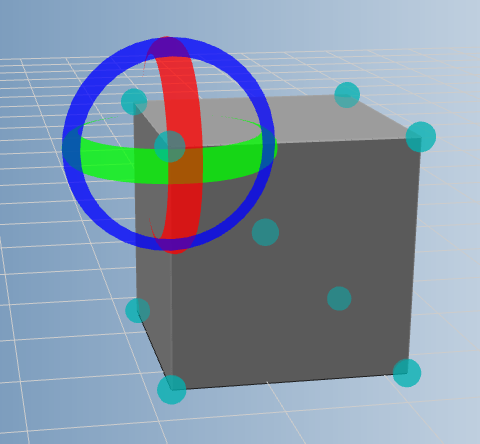
A corner as rotation centre
Scaling:
Scaling objects can only be done via the Object Properties box and only with primitive objects or own objects. If required by the user, the aspect ratio is maintained.
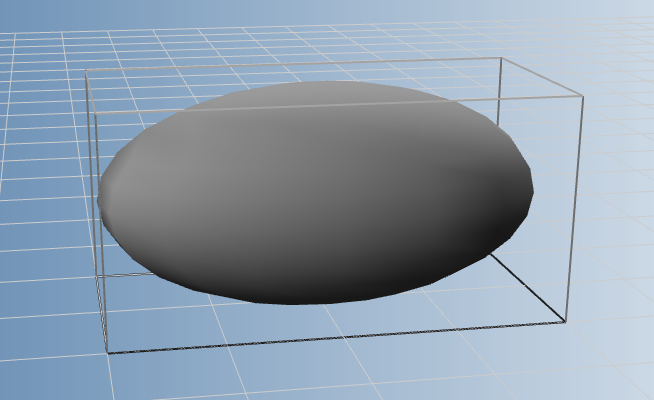
Sphere, scaled by 200% in X direction