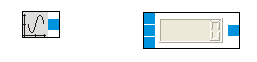|
<< Click to Display Table of Contents >> Insert function blocks into sub-programs |
  
|
|
<< Click to Display Table of Contents >> Insert function blocks into sub-programs |
  
|
After creating a new project or after loading an existing project from file you can start developing your own control program or modifying the existing one.
Example:
Make sure a sub-program is shown in the current view. With newly created project there is always the sub-program "Step1". The sub-program "Step1" is shown after creating a new project. The function block library is only visible when looking at a sub-program.
Expand the folder "Logic" in the function block library. Drag "Counter Up" from the function block library and drop it in the sub-program.
Expand the folder "Generators" in the function block library. Drag "Arbitrary Waveform Generator" and drop it left to the "Counter Up".